Occasionally, clearing the data from the Accushield App will resolve a unique technical issue. If the kiosk is online and has been reporting visit data to the community dashboard, then it is perfectly safe to clear data without any concern of data loss. Once data has hit the dashboard, it is safely backed up on multiple servers. (Note: If the data from the kiosk has not made it to the dashboard, please do not clear data)
To clear data on your kiosk, follow the steps below.
CLEARING KIOSK DATA
- Tap the Accushield logo at the top of the kiosk sign-in / sign-out screen 5-6 times and the "Kiosk Description" page will appear.
 |
- Tap the "Settings" option on the left side of the screen
 |
- Tap "Apps and notifications" or "Apps"
 |
- Tap "Kiosk"
 |
- Tap "Storage"
 |
- Tap "Clear Data"
 | OR |  |
- Select "OK" or "Delete"
 |
- Depending on which kiosk and software version you have, do one of the following steps to exit the settings menu:
1. Wait a minute or two for the kiosk to return to the Accushield app
 | OR |  |
2. Tap the left facing return arrow at the bottom of the screen in the navigation bar
 |
3. Press and hold the power button to restart the kiosk
 | OR | 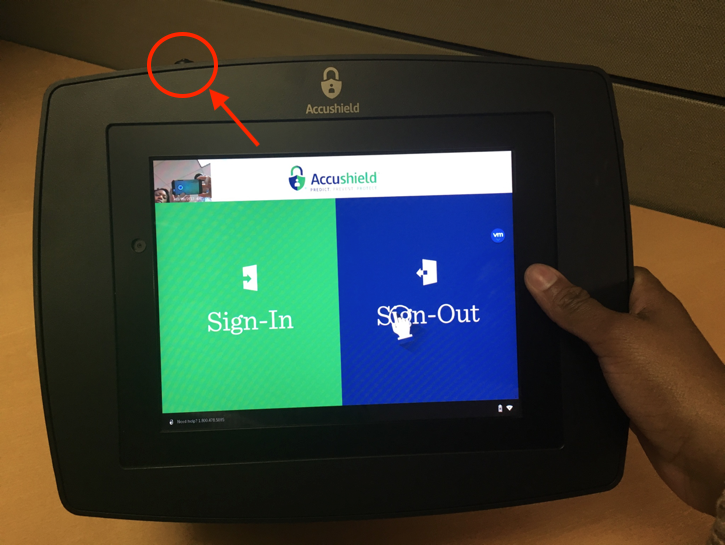 |
- The Accushield app will restart and pull in fresh data to your kiosk, which should fix any data or configuration related issues
- Once the kiosk comes back up, please accept all USB permissions if any present on the screen by clicking the box and selecting "OK".
If you are having issues connecting to Wi-Fi, read our troubleshooting guide for Internet & Wi-Fi Issues.
If need additional assistance, please send us an email at techsupport@accushield.com or call us at 1-800-478-5085 and select option 2 for communities, option 1 for existing communities, and then option 1 for kiosk support. See contact tech support for more information.
